Hoe kan ik van dvdboten
ik heb een Lenovo h530 computer
nu wil ik ook kunnen boten van dvd speler
Ik weet dat je dat in het bios moet oplossen maar ik weet niet hoe
Als ik het boot menu opstart dan staat daar setup en nog een opstart eitem maar ik kan daar niet naar toe gaan
Wie weet hoe dat moet help?
Bij voorbaat bedankt
[Edit redactie: e-mailadres verwijderd]
Houdt de F12 toets ingedrukt tijdens het opstarten nu. Start het BIOS menu kies advanced Bios features kies 2nd boot dvd divice ga naar recht met de pijltjes toets kies save & exit. Start opnieuw op met een dvd in de dvd speler. Om terug te keren naar 1st boot zie boven kies nu 1st boot divivce.
Bij mij is het standaard dat als de schijf in de lade zit en ik opstart dan krijg ik een vraag dat als ik geen ingreep doet hij van de schijf gaat boeten.
@24veen36.
Dat staat in de handleiding van je computer op bladzijde 16:
Selecting a startup device.
If your computer does not boot from a device such as the CD/DVD-ROM drive disk or hard disk as expected, follow one of the procedures below.
Selecting a temporary startup device.
Use this procedure to startup from any boot device.
Note: Not all CDs, DVDs or hard disk drives are bootable.
1. Turn off your computer.
2. Press and hold the F12 key then turn on the computer. When the Startup Device Menu appears, release the F12 key.
Note: If the Startup Device Menu does not display using these steps, repeatedly press and release the F12 key rather than keeping it pressed when turning on the computer.
3. Use ? and ? arrows to select the desired startup device from the Startup Device Menu and press the Enter key to begin.
Note: Selecting a startup device from the Startup Device Menu does not permanently change the startup sequence.
Selecting or changing the startup device sequence
To view or permanently change the configured startup device sequence, do the following:
1. Start the Lenovo BIOS Setup Utility program (see “Starting the Lenovo BIOS Setup Utility program” on page 13).
2. From the Lenovo BIOS Setup Utility program main menu, select the Startup option.
3. Press the Enter key, and select the devices for the Primary Boot Sequence. Read the information displayed on the right side of the screen.
4. Use ? and ? arrows to select a device. Use the or keys to move a device up or down. Use the key to exclude the device from or include the device in the boot sequence.
5. Return to the Lenovo BIOS Setup Utility program menu and select the Exit option.
6. Select Save changes and Exit from the menu.
Notes:
a. If you do not want to save the settings, select Discard changes and Exit from the menu.
b. If you have changed these settings and want to return to the default settings, select Load Optimal Defaults from the menu.
Exiting the Lenovo BIOS Setup Utility program
After you finish viewing or changing settings, press the Esc key to return to the Lenovo BIOS Setup Utility program main menu. You might have to press the Esc key several times. Do one of the following:
• If you want to save the new settings, select Save changes and Exit from the menu. When the Save & reset window shows, select the Yes button, and then press the Enter key to exit the Lenovo BIOS Setup Utility program.
• If you do not want to save the settings, select Discard changes and Exit from the menu. When the Reset Without Saving window shows, select the Yes button, and then press the Enter key to exit the Setup Utility program.
Downloaden a;s PDF bestand:
Klik-> Lenovo H530s Hardware Maintenance Manual
Nieuw op Vraag & Beantwoord
Hoe kan ik On that ass bereiken?
Ik heb begin dit jaar fotoboeken besteld bij Albelli samen met een collega, daarbij konden we 3 producten gratis bestellen uit een lijst van verschillende leveranciers. Mijn collega ging voor een onderbox van "On that ass". Ik heb 2 eurocent betaald en zijn adres opgegeven. Nadat hij zijn "gratis" onderbox had ontvangen, kreeg hij elke maand een ander onderbox. Hij had mij na de 1e zending gebeld ... Lees meer

Klacht online bij fysieke winkel
Ik heb ij een fysieke winkel eern pannenset gekocht omdat de winkel ze niet op voorraad had.
Na ontvangst 1 pan gebruikt en bij deze liet de binnenkant van de bodem los.
De overige pannen {nog} niet durven gebruiken.
Contact, via mail, opgenomen met winkel hoe dit op te lossen.
Zij kregen geen comntact metr de externe leverancier maar hebben mail gezonden.
Hierop kreeg ik
...
Lees meer
NS e-ticket niet te wijzigen/annuleren
In de vragenlijst zie ik dat al sinds 2011 gevraagd wordt om een e-ticket te kunnen restitueren/van datum veranderen. NS zegt dat dit niet kan, omdat er kennelijk mensen zijn die een ticket meerdere keren uitprinten en dus profiteren van 1x betalen.
Betekent dus weer dat uitgegaan wordt van wantrouwen jegens de klant. (net als de toeslagenaffaire, controle zelfscankassa's, etc) Ik weet zeke
...
Lees meer
Populair in Computers & Telefonie
Hallo, wie weet waar ik de Evergreen top 1000 kan downloaden? Bv hartelijk dank.
In het korte verleden deed ik dat via de Pirate Bay maar die is jammer genoeg niet meer te ontvangen. Lees meer
blokkade toetsenbord
Ik heb per ongeluk mijn toetsenbord geblokkeerd zodat ik geen tekst meer kan typen. Ik werk met die comp. met windows XP. Hoe kan ik die blokkade opheffen? De overige functies werken normaal. Bedankt. Lees meer
CD-R of DVD-R
Ik wil filmpjes en foto's vanaf de laptop opslaan op een schijf. Welke kan ik het beste nemen een CD-R of DVD-R? Of maakt het niet uit. Lees meer